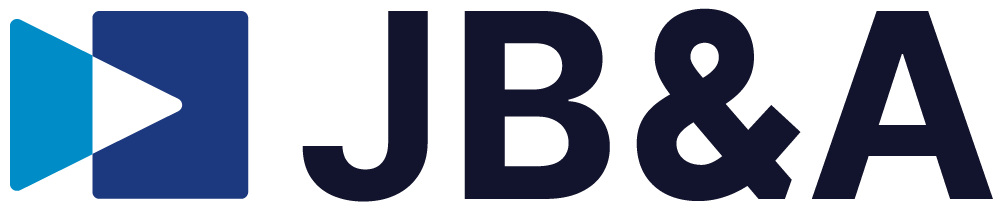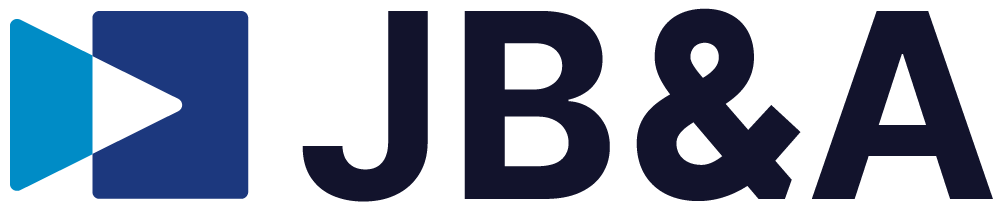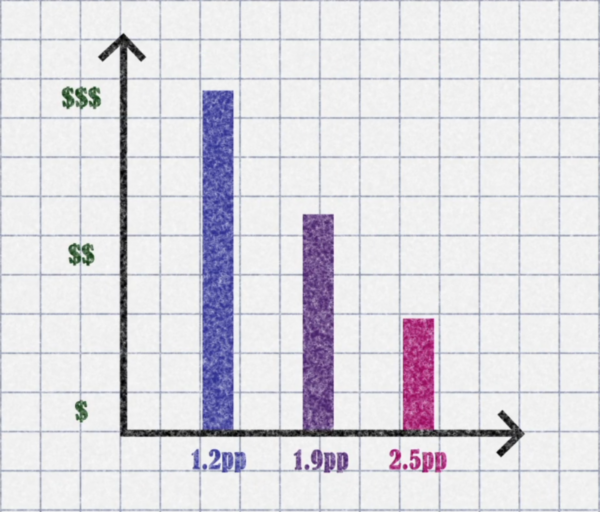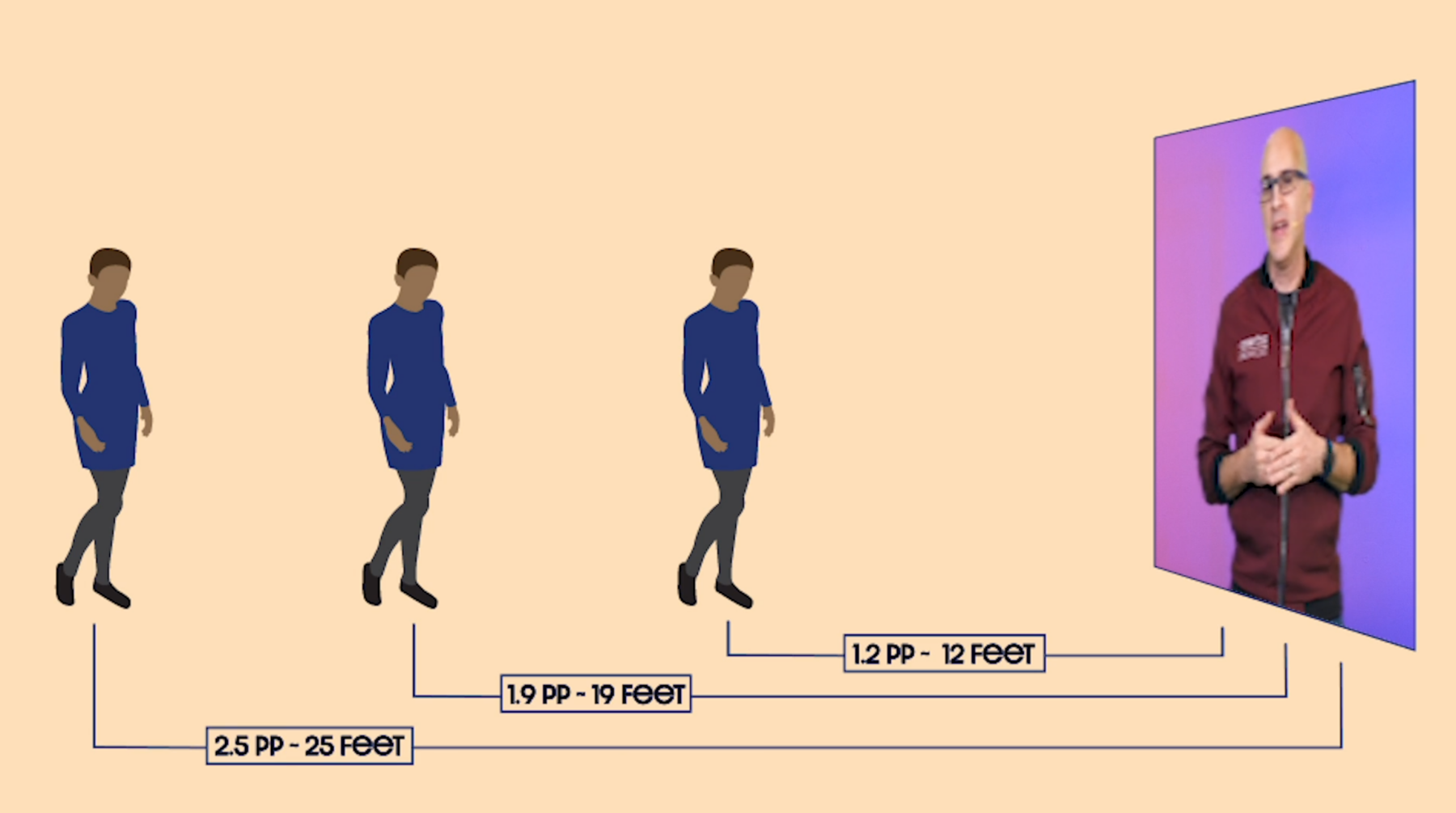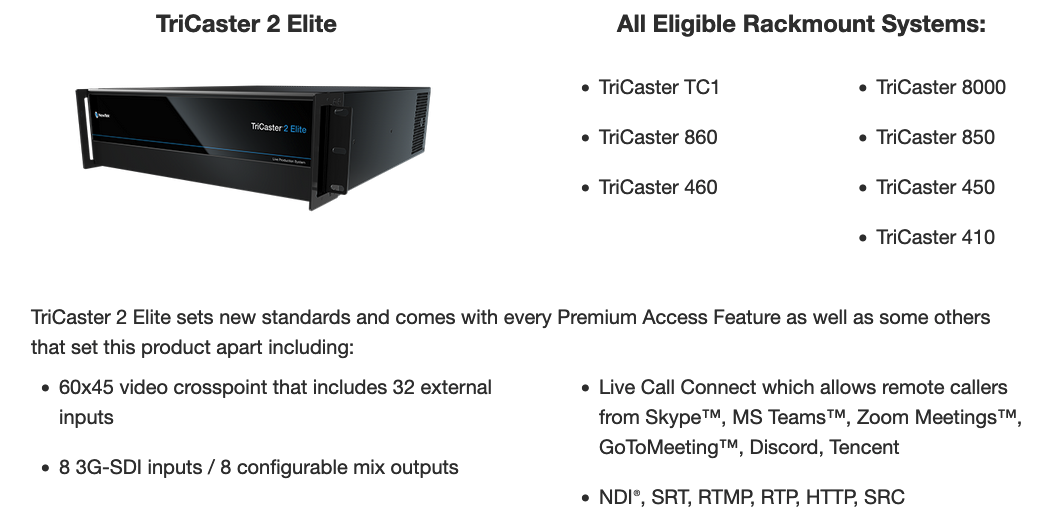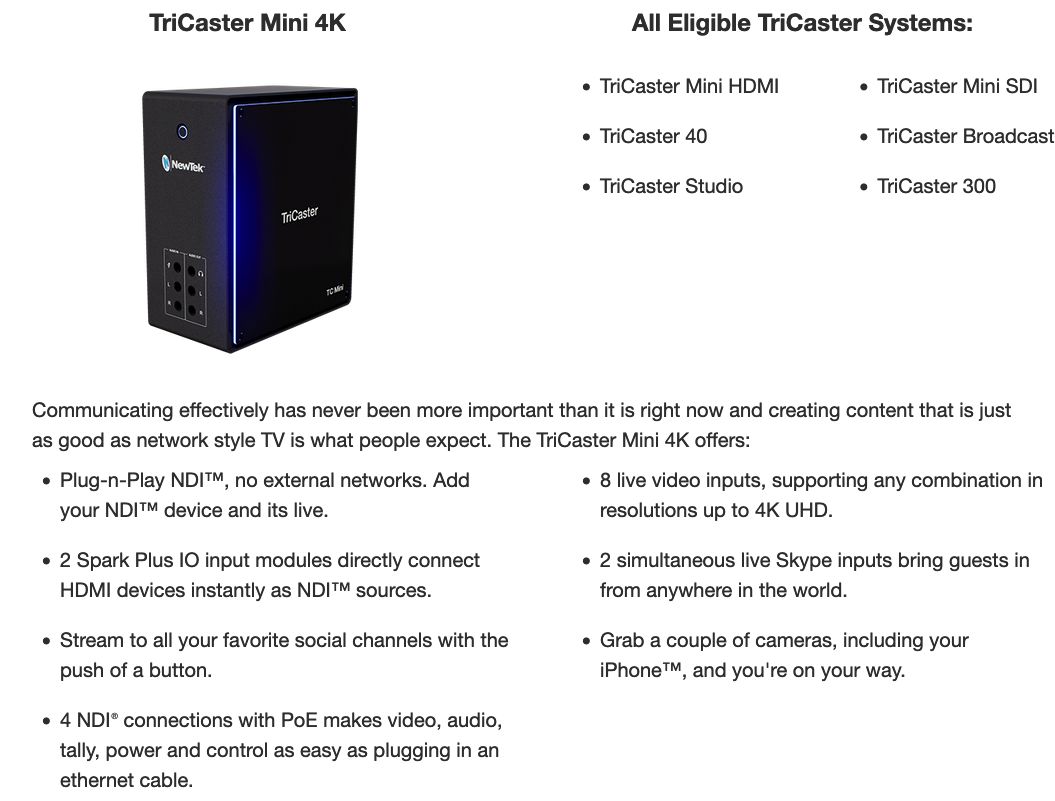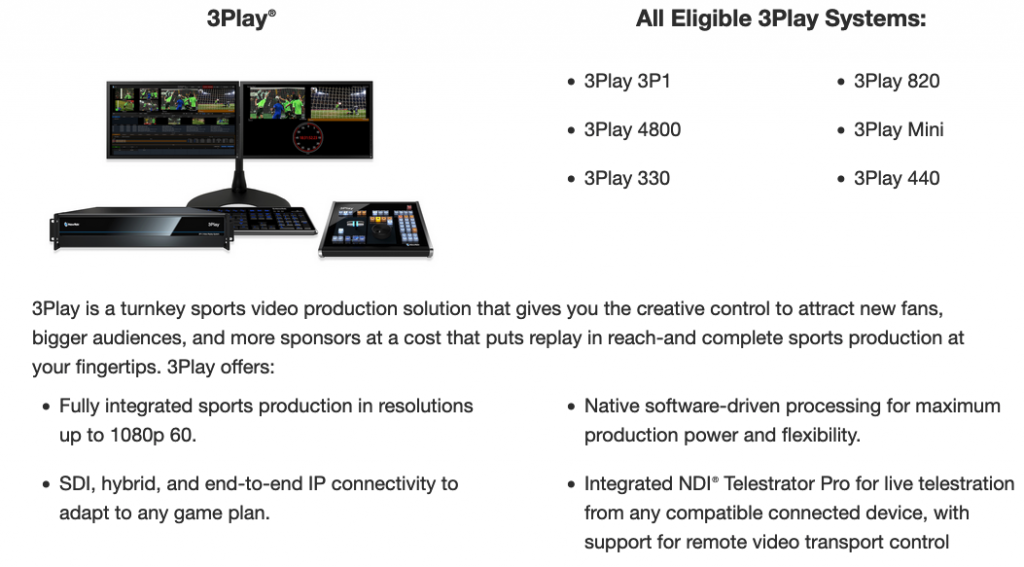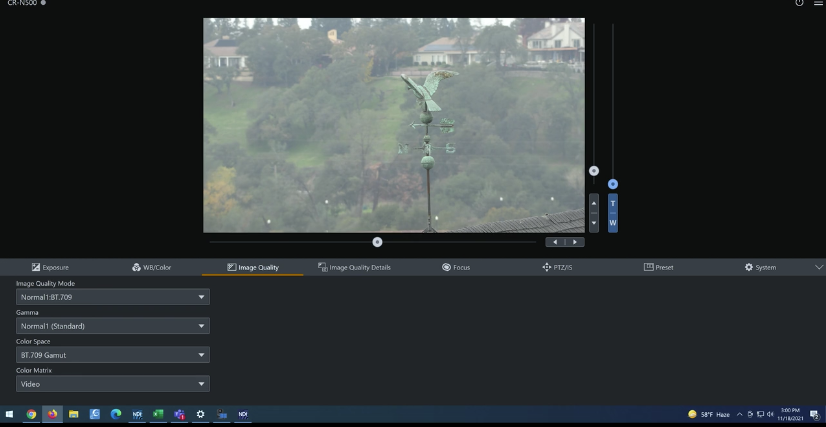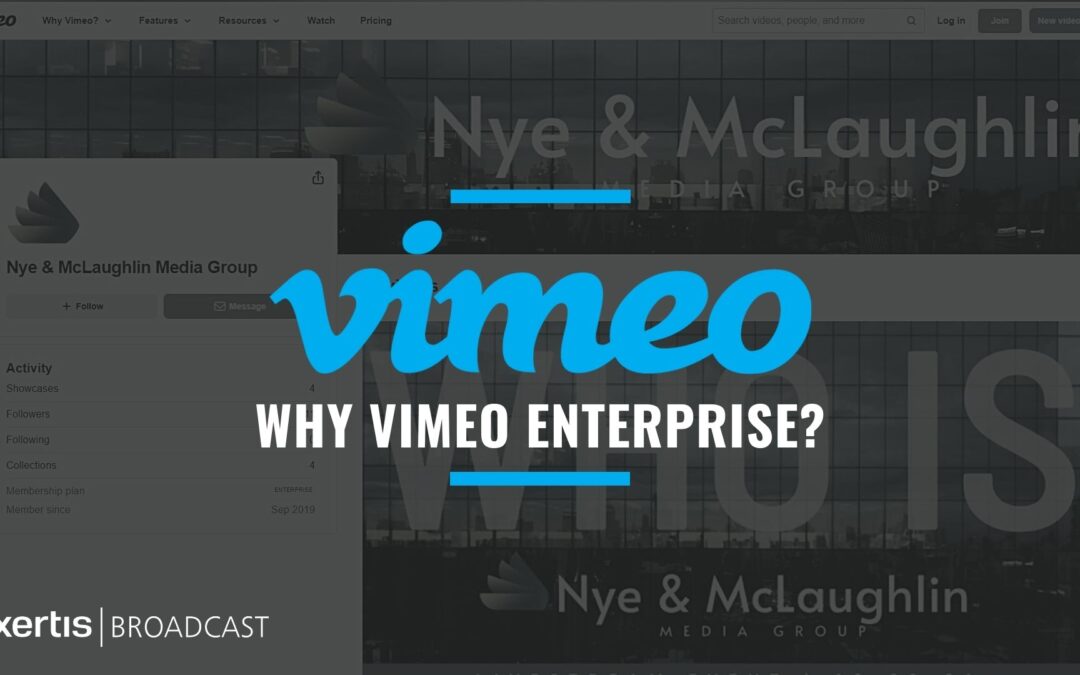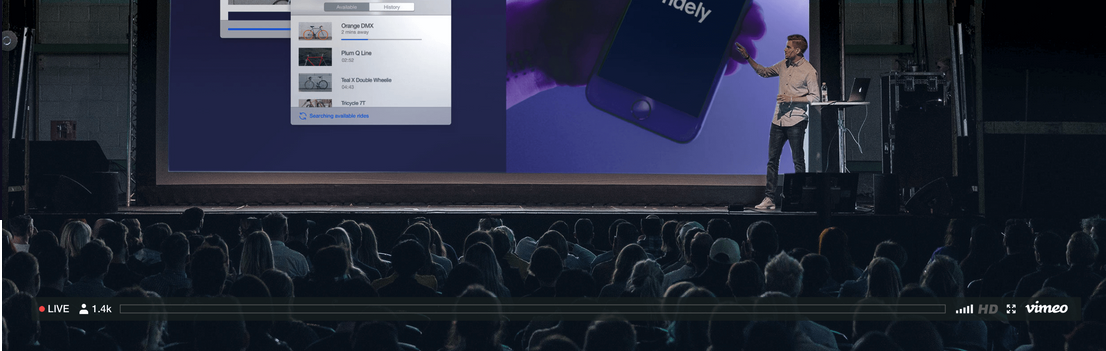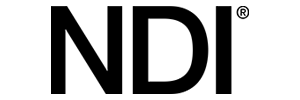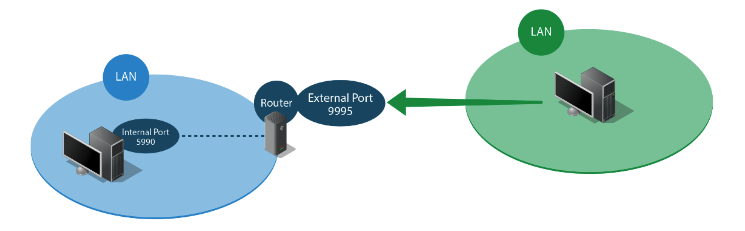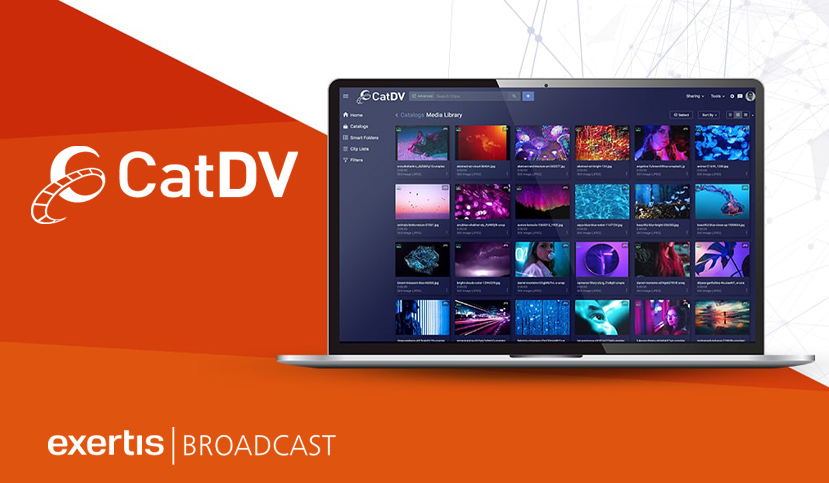
How the CatDV MAM can be your next AI employee.
Logging media content can be a long, arduous task. Sifting through hours of content to tag names and faces before the content is actually needed can also seem like a waste of time and money – until you actually need to find very specific footage. Having a MAM that is AI enabled should be considered your next employee acquisition.
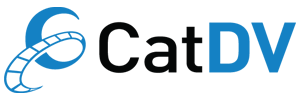
If you think only large production houses and TV stations need to log their footage, then it’s time to consider “hiring” a MAM to be your next media manager to log your footage and always be ready when the next content request comes in.
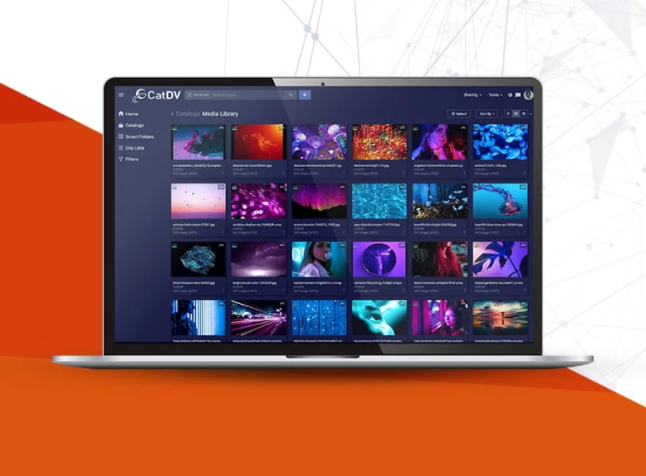
Churches, corporations, universities, and civic entities all create as much content and even more than your local TV station. The footage created by these organizations is just as important and costly to produce, and it needs to be treated just like the pros. As it is, many of these organizations don’t think they have a need for a MAM. They believe that Media Asset Management software is only for professional broadcasters. Most churches, schools, businesses, and local governments don’t have the staff large enough to manage their creative content – much less, take the time to log it for later use. This is why their next “hire” needs to be an AI-enabled MAM such as CatDV.
CatDV from Quantum is a highly scalable Media Asset Management software with direct hooks into AI platforms that can log, transcribe, and tag images found in all your footage without ever needing to take a human off a project and slow your production schedule down. With CatDV’s automation engine, all that is needed is to point CatDV to your footage and let the software manage, transcode, and log it so that producers can produce and not be focused on media management.

MAM = Media Asset Management
Software for asset management – automation and collaboration tools
+ If you are curious…
- “D” in DAM = Digital
- “P” in PAM = Product